 eAward Videos & Tutorials
eAward Videos & Tutorials
- Tutorials
- Introduction to eAward
- New Award Setup Request
- FCOI Validation - New Award Setup
- Preliminary Project Setup Request
- Subaward Out Request
- Award Modification Request
- Subaward Modification Request
This section contains tabs with information on various eAward video and other tutorials. These tutorials provide detailed instructions on how to use eAward to generate requests and transactions.
The video links will open the Bridge LMS (via CIS). Videos are best viewed in Chrome, Firefox or Safari. Please disable popup blockers and clear internet cache, if you are having technical issues.
Introduction to eAward
This video provides a brief introduction to e-Award, a CIS application developed by OSP to make the coordination of grant and contract post-award work easier, faster, and more transparent.
New Award Setup Request
This 4 minute video walks you through how to initiate a new award setup request transaction in e-Award.
FCOI Validation
This powerpoint details the steps to get to the compliance section of the New Award Setup request so the PI can validate the conflict of interest.
Preliminary Project Request
This video (coming soon) walks you through how to initiate a new preliminary award setup request transaction in e-Award. See our Preliminary Transaction Flow Chart.
How to Request a New Subaward Out
This 5 min video provides instruction on how to request, through e-Award, that OSP issue a new subaward for work to be conducted by an institution or organization outside the University of Utah.
How to Request an Award Modification Setup
This short video provides instruction on how to request, through e-Award, that OSP process a fully executed or authorized award modification to an existing project.
Overview and Access
eAward is an application developed by the Office of Sponsored Projects (OSP) to make coordination of grant and contract post-award work easier, faster, and more transparent for research faculty and research administrators. eAward is live and available via Campus Information Systems (CIS) under the Research Services heading.
Anyone with a University Network ID (uNID), including faculty, staff, and authorized university personnel, should have an active CIS login. The uNID/CIS login enables secure and role-specific access to the eAward system for managing award transactions and projects.
All users have access to the same transaction pages. However, OSP benefits from a unique landing page designed for managing incoming transactions.
Getting Started
For optimal performance, use either Chrome or Firefox as your browser.
Users can search using the Requested Transactions page (ideal for tracking current
transaction requests) and the History page (for searching completed transactions).
OSP users can also use the Landing Page (available exclusively to OSP staff).
Transaction Lifecycle
Creation and Submission
The PID/DSS number isn't visible on the Awards & Proposals page until OSP integrates
the fully approved DSS in eProposal (including updating its status to Institution
Approved in PeopleSoft).
Once fully integrated, it can take up to 2 hours for the DSS number to generate in
eAward.
While the initial submission restricts non-OSP users from making edits, OSP has a
process in place for revisions.
If updates are needed, OSP will "Recall" the transaction and send it back to the transaction
owner and convert it back to draft status>
Recalling allows the original submitter to make necessary updates. They can then resubmit
the transaction to OSP for processing.
If the PID/DSS is unselectable during the transaction creation, hover over the PID/DSS for details and potential solutions. This functionality aims to quickly inform users about restrictions and guide corrective actions.
Project Numbers
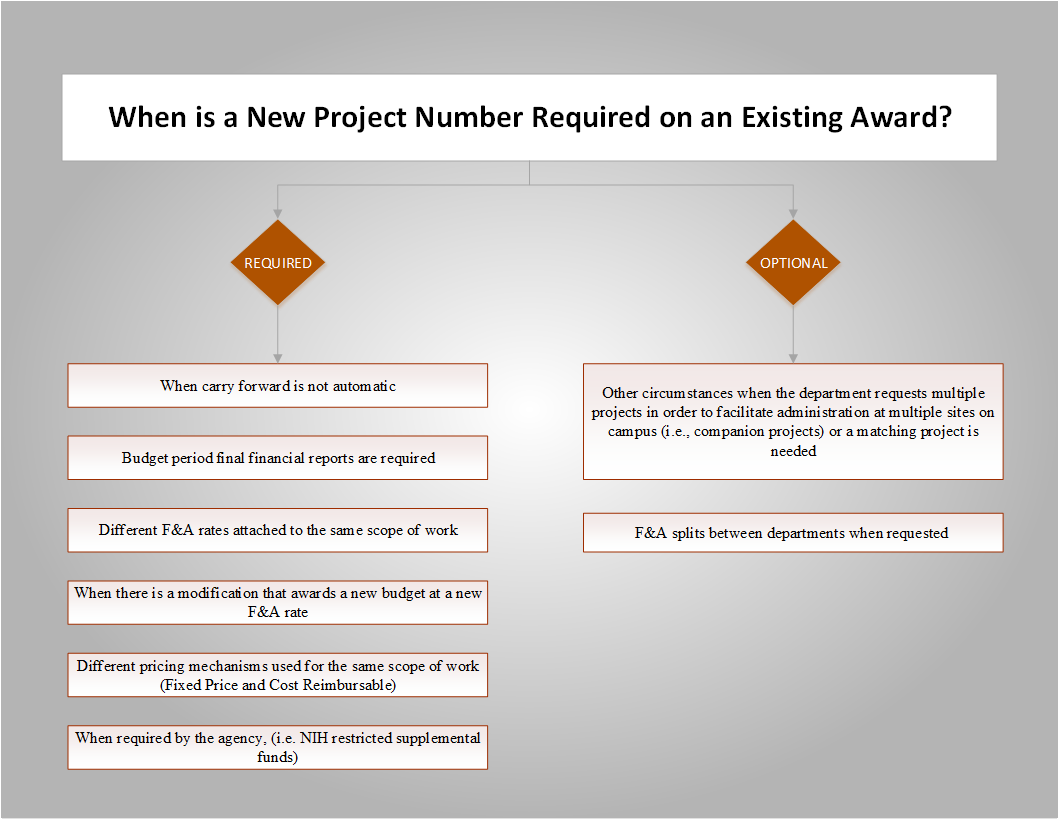
No. Due to restrictions from Grants & Contracts Accounting (GCA) and the PeopleSofet system, new preliminary project numbers for continuation awards or amendments cannot be requested until the previous years preliminary project is cleared.
No. Companion projects omitted in the initial preliminary setup cannot be added during
the preliminary period once the preliminary project has been created, due to Grants
and Contracts Accounting (GCA) and PeopleSoft system constraints.
Instead, request them with the New Award Setup when the prelim is cleared or in an
Award Modification Request.
Inactive Projects
There are two rules at play which restrict the PI or dept admin from selecting and creating a transaction in eAward.
- Project end date is over a year old
- Project is inactive
The Transaction Owner can then pickup the Draft transaction on their Requested Transactions page to finish the data entry and submit to OSP.
Navigation and Functionality
The Route button enables internal messaging among those working on a transaction within
eAward.
Click "Route", choose recipients, type a message, and hit "Send". Messages are saved
in the comment section.
Note: "Route" does not "Submit", "Reassign", or otherwise forward the transaction.
It's purely for internal communications. is used to communicate between different
parties working on the transaction. Just click "Route", select recipients, add message,
click "send". The messages are also stored in the comment section.
Thumbs-up (Approval)
Action: Approves the transaction.
Outcome: Triggers an email to the next approver.
Thumbs-down (Decline)
Action: Declines the transaction.
Outcome: Closes the request and notifies the PI and Transaction Creator via email.
Recycle Icon (Reset to Draft)
Action: Resets the transaction to draft status.
Outcome: Sends an email to the PI and Transaction Creator, indicating the need for further action or revisions.
Notifications and Communication
The eAward system is designed to keep all stakeholders informed and engaged through automated email notifications.
These notifications encompass a variety of reminders, including those for Conflict of Interest (COI) validations, ensuring that all necessary actions and validations are completed timely.
Specifically, the system sends out reminder emails at a set frequency of every 3 business days.
Principal Investigators (PIs): The lead researchers or individuals primarily responsible for the execution of the project.
Investigators Listed: Any additional researchers or staff members listed on the award who play a significant role in the research and are required to comply with COI policies.
Creators: The individuals who initiated or created the New Award Setup transaction in the eAward system. They are often administrative or support staff who manage the logistical aspects of award setup.
Post Award Contacts: These are contacts designated within the New Award Setup transaction. They are typically responsible for the administrative and financial management of the award post-approval and need to be aware of any potential conflicts of interest that may impact the project.
To OSP:
New comment added
Status update to "In OSP Review"
Addition of a new attachment
Transaction deletion
From OSP:
Any status change
Addition of new comments
Approval rejection/decline
Use of the recycle function
Transaction approval
Addition of new attachments
Transaction re-assignment
Transaction deletion
The "Return to SPO" status in eAward indicates that a submission has been sent back to the Sponsored Projects Office (SPO) for further action.
This status should be used after the SPO has already reviewed the transaction but re-routed it to request additional information or corrections (for example missing documentation or clarifications on budget details).
After correcting the transaction, it can be returned to SPO. At this point, the SPO will be able to distinguish between new transaction and transactions that are in the process of churn.
Transaction Management and Editing
The "Transaction Owner", typically a department administrator or representative, will
manage/oversee transactions on behalf of a department.
Active transactions appear on the Owner's "Requested Transactions" page, allowing
Owners to oversee progress and take actions as necessary.
Any users (including the creator, the PI, and the SPO) can delete transactions.
To delete transactions go to the the Requested Transactions page.
"Closed" indicates that work on the transaction could not proceed further or could not be finalized.
"Complete" indicates that all necessary steps to finalize the transaction have been successfully completed.
Data, Reporting and Statutes
Data & Reporting
When changing or modifying data entry fields, any alterations from the original values are denoted with a "!" symbol next to the changed field. Additionally, the modifications are highlighted in yellow for easy identification during review and approval processes.
Currently, eAward does not offer reporting features. However, both canned and ad-hoc reporting functionality is being planned for future release.
Status Definitions
|
Status |
Email Notification
|
Definition | ||
| In Draft | No | Someone (i.e. OSP, Department, PI) has started the transaction request | ||
| Pending Approval | Yes - listed approvers | Transaction request is complete and approval workflow kicks off. (eAward sends out the notifications to the approvers one at a time for the "preliminary setup request" transaction types. For "change of org ID" eAward notifies everyone at once. | ||
| Pending PI Validation | Yes - PI | Waiting for PI, and listed investigators, to validate the COI | ||
| Pending COI | Yes - PI and Investigators with conflict | Waiting for local PI, and listed investigators, to have all COI conflicts resolved | ||
| Pending COI -External | No | Waiting for external subrecipient PI to have all COI conflicts resolved with UU COI Office | ||
| In OSP Review | Yes - OSP/SPO | These transactions require OSP approval and are sent to OSP for review and further processing | ||
| Return to SPO | Indicates that a submission has been sent back to the Sponsored Projects Officer (SPO) for further action | |||
| In Progress or In OSP | Yes - OSP/SPO | These transactions do not require OSP approval and are sent to OSP for review and further processing | ||
|
Pending Subawards (Subs) |
Yes - PI and creator | "Pending Subs" status is manually set by the OSP when waiting for a response or action from the subsite | ||
| Pending | Yes - PI and creator | "Pending" status is manually assigned and utilized at the discretion of the Office of Sponsored Projects (OSP). This status indicates that a transaction or request is currently under review or awaiting further action or information before it can proceed to the next stage of the process. | ||
| In CA | Yes - Contracts Administrator (CA) | OSP has forwarded the transaction to the OSP CA for processing (i.e. PeopleSoft, Process subcontract, process amendment) | ||
| In GCA (Grants and Contracts Accounting) | Yes - PI and creator | SPO or CA has forwarded the transaction to GCA for processing | ||
| Completed | Yes - PI and creator | All steps to "work" the transaction have been completed, including PeopleSoft (if needed) | ||
| Closed | Yes - PI and creator |
Work could not continue or could not be finalized
|
||
| Draft - Sent | Yes - selected recipients |
Subrecipient Commitment Form email including link to complete the form was sent to subsite |
||
| Draft-Received | Yes - PI, creator, SPO |
Completed Subrecipient Commitment Form was received in eAward |
||
| Draft - Sent for Revision | Yes - selected recipients | Subrecipient Commitment Form was sent back to subsite for revisions |
Glossary and Acronyms
CA = Contracts Administrator (OSP position/role)
COI = Conflict of Interest Office
GCA = Grants & Contracts Accounting Office
OSP = Office of Sponsored Projects
PI = Principal Investigator
PO = Purchase Order
SPO = Sponsored Projects Officer (OSP position/role)
