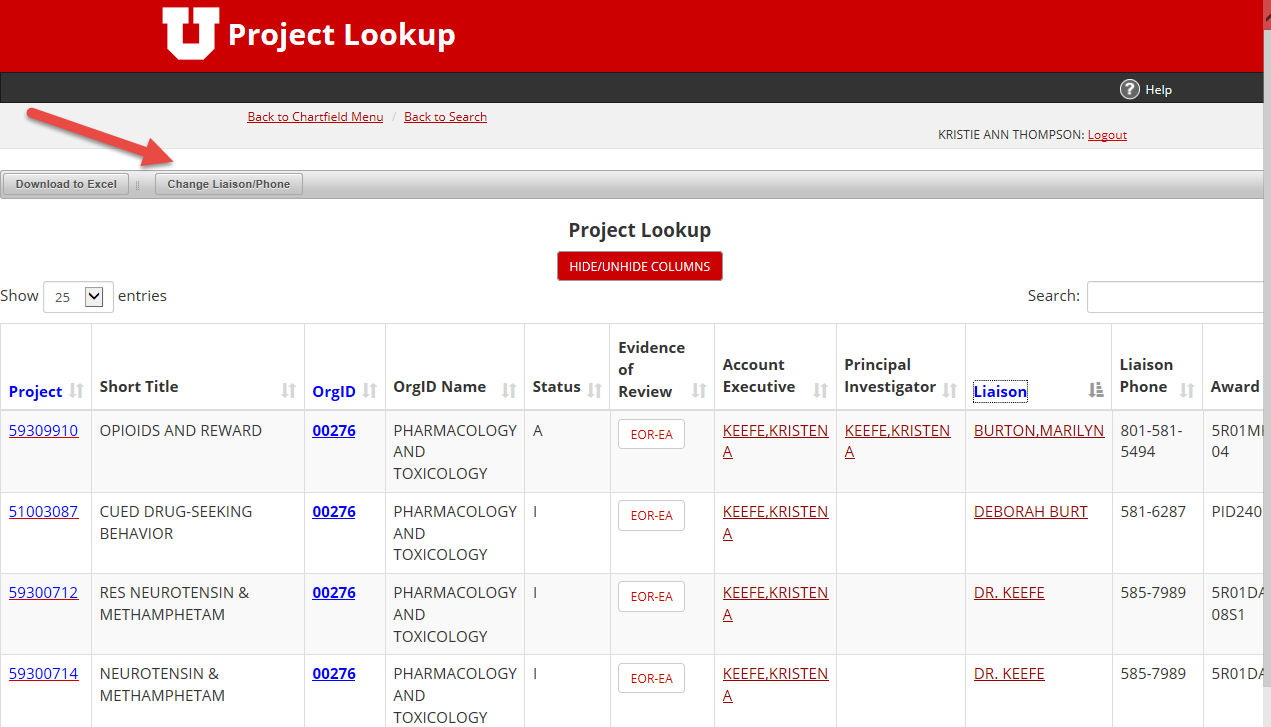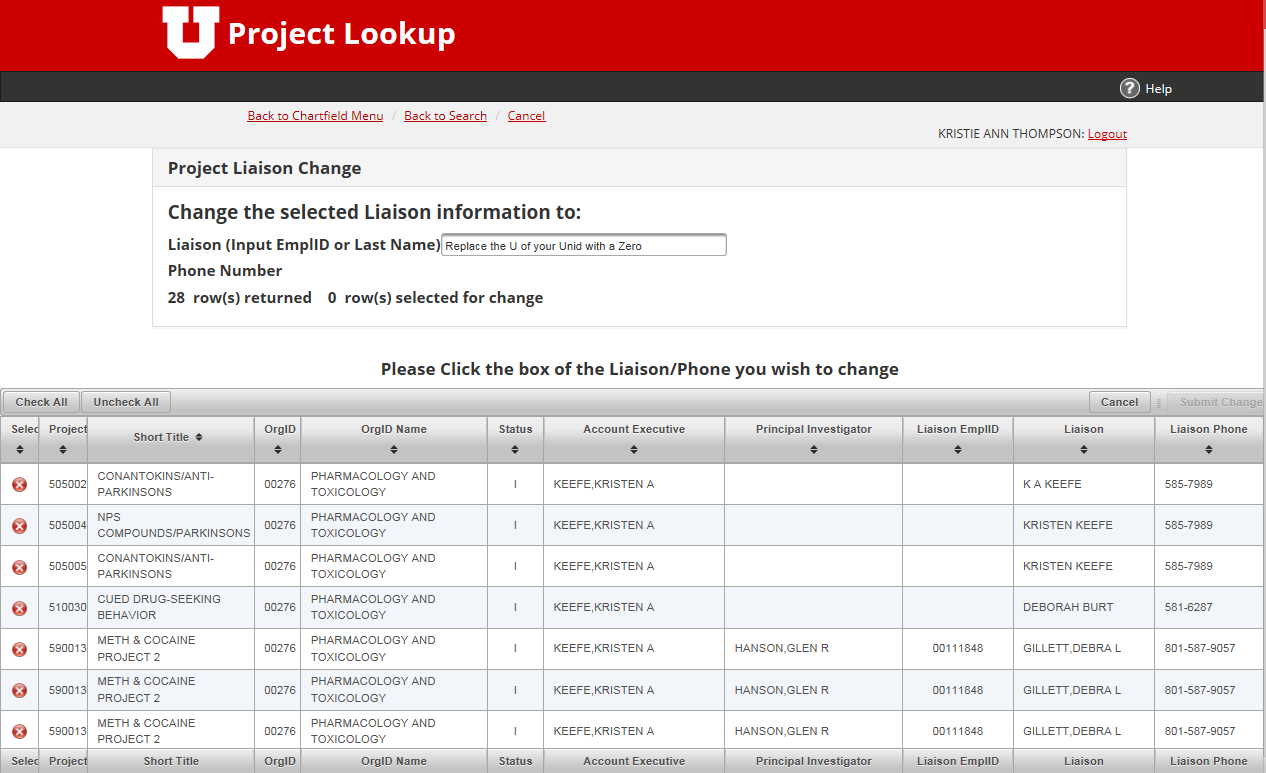Procedure Library
Sponsored Projects
Policies & Compliance
- Research Conduct
- Combatting Human Trafficking
- Federal Disclosure Requirements
- Research Handbook
- 1. Roles & Responsibilities
- 2. Standards for Conduct of Research
- 3. Overview of Sponsored Projects Administration
- 4. Funding Sources & Opportunities
- 5. Proposal Development
- 6. Budget Development
- 7. Procedures for the Submission of Proposals
- 8. Award Acceptance
- 9. Award Management
- 10. Research Related Regulations, Policies & Procedures
- 11. Other Conduct of Research Issues
- 12. Acronyms & Definitions
- 13. Glossary
- Procedure Library
- Regulations Library
Department Administrator Reporting Roles
Purpose
Provide guidance to departments, on how to update the reporting/approving roles in eProposal and Management Reports for notifications, when a new department administrator is hired.
Applicability
Only Approval Administrators within each department have the ability to manage eProposal approvers and roles. When a new department administrator is hired, the eProposal approvers and their respective roles should be updated.
If you are unsure of who the Approval Administrator is, please contact your Sponsored Projects Officer.
Departments will also need to update the post-award liaison listed on each project in Management Reports so that the new administrator receives the proper PeopleSoft electronic notifications. PeopleSoft is the system of record for OSP and this system provides notifications that allow the department to monitor the activity and accuracy of the project.
Additionally, new Admins should encourage faculty members to update their Cayuse Profiles.
Instructions
eProposal
If your department wants a budget or administrative review of the Document Summary Sheet (DSS), the Approval Administrator will need to login to eProposal and go to the Maintenance link. There they can create the new administrator role, naming it whatever suits the department (frequently AA Reviewer) and assign the name to that role. If the role has already been created then the new person can be added to the existing role and the prior employee can be deleted as needed.
-
- Note: There is an Administrators and Approvers Help document under the Help link in eProposal. It has step by step instructions on how to manage the approvers and roles.
Management Reports/Peoplesoft
Awards in PeopleSoft as reflected in Management Reports will have the previous department liaison listed as the post-award contact. There is no technical way to update the department liaison for all projects pertaining to a single Org ID across the board.
The change must be made on each project by the department using the app in Management Reports.
-
- To change a reporting role or add a new person to a reporting role on an established award, login and select "Change Liaison/Phone" and then enter the employee uNID:
When the change is made in Management Reports it also updates the Reporting Roles section of PeopleSoft to reflect the new administrator. The Reporting Roles section is used to determine who receives the automatic notification emails. Only OSP and GCA can see the Reporting Roles in PeopleSoft.
NOTE: This only changes existing awards. It does not update the post-award contact for proposals yet to be funded.
Document Summary Sheets
Document Summary Sheets (DSSs) created by the previous department liaison will not be viewable by the new department administrator because of security settings.
-
- Departments can run reports on their departments activity based on the Org ID using Research Portal. You will be able to see the activity in report form but access to PeopleSoft data (including the eProposal information) is based on the security levels for Management Reports
The department can't change the liaison in eProposal after the DSS has been integrated into PeopleSoft (following submission). These DSSs will need to be manually updated by OSP when the project is funded or a preliminary is initiated.
-
- The new department administrator is responsible for checking the liaison and notifying OSP at this time so the new department administrator can be named as the liaison.
- OSP will update the Reporting Roles in PeopleSoft and the new department liaison will start receiving the automated notifications for post-award changes.
Updating the Sponsored Projects Officer (SPO)
Departments and SPO's will also need to manage and update the SPO listed on each project - on a project by project basis, when department assignments within OSP change. Unfortunately, there is nothing that will make these changes based on OrgID.
Instructions
-
- New Award Setup:
Department admin should make a note on any new award setup or award modification transaction in eAward that the SPO listed should be replaced.
When the new award is set up in Peoplesoft, the SPO listed on the DSS defaults on the Resources Tab. The V1 is copied to the F1 and the OSP Contract Admin will need to replace the SPO. From this point on, the correct SPO will receive the corresponding email notificiations.
- Modifications:
The update will need to take place in the Reporting Roles link on the Award tab of the Award Profile page in Peoplesoft.
This action will need to be performed by an OSP Contract Administrator at the request of the Department Admin upon submission of the eAward transaction.
When the CA opens the Award Profile page under the long description, they will need to click on the “Reporting Role” hyperlink to open the Reporting Roles page. From here, they will click on the “-“ next to the current SPO listed and click on the “+” sign to add a new blank roles line. Under REPORTING ROLE Click on the magnifying glass and choose “OSP Contact”. Under EMPLOYEE ID click on the magnifying glass and search for the new SPO (you can search by name or UNID). The NAME will auto fill in when the employee ID has been chosen.
Click OK and then click SAVE. That change will send the system generated emails to the new SPO.
Review detailed instructions here.
- New Award Setup:
Updating Cayuse Profiles
Users can add delegate (admin) access to their profile via the Permission link. Admins should encourage PI's to delegate if those PI's have the expectation that you, as the admin, or someone else will manage this information on their behalf. By checking the "write" box, a delegate will have the ability to make changes to that profile.
Instructions:
-
- See instructions on how to Grant Access to Cayuse Profile
- Granting and Removing Access/Permissions
Access to a proposal in Cayuse is set on a proposal-by-proposal basis. The PI and the creator of the proposal (if different) have default editing access to the proposal. Any other users need to be added separately. See more about Cayuse.
Related Policies and Procedures
- Grant Life Cycle > Submit Your Proposal > Obtain Approvals (eProposal/DSS)
- Grant Life Cycle > Submit Your Proposal > Preparing to use Cayuse S2S
- Grant Life Cycle > Manage Your Award > Report
- Resources > Reports > Research Portal
Be notified of page updates
Procedure Library Feedback
Do you have comments or suggestions for this procedure?