Procedure Library
Sponsored Projects
Policies & Compliance
- Research Conduct
- Combatting Human Trafficking
- Federal Disclosure Requirements
- Research Handbook
- 1. Roles & Responsibilities
- 2. Standards for Conduct of Research
- 3. Overview of Sponsored Projects Administration
- 4. Funding Sources & Opportunities
- 5. Proposal Development
- 6. Budget Development
- 7. Procedures for the Submission of Proposals
- 8. Award Acceptance
- 9. Award Management
- 10. Research Related Regulations, Policies & Procedures
- 11. Other Conduct of Research Issues
- 12. Acronyms & Definitions
- 13. Glossary
- Procedure Library
- Regulations Library
NSF Proposal File Updates & Budget Revisions
Purpose
To clarify the steps needed for the PI to initiate and route a Proposal File Update or Budget Revision in Research.gov. Please note that only the PI or co-PI can initiate a proposal file update or budget revision.
Applicability
Proposal file updates allow the PI or co-PI to request the replacement of files or revision of other proposal attributes associated with a previously submitted proposal.
A request for a proposal file update will be accepted if submitted before:
- The NSF deadline;
- Initiation of external peer review in cases where a target date is utilized; and
- Initiation of external peer review in the case of an unsolicited proposal.
Changes in the content of the proposal should not be requested after the timeframes specified above.
A request for a proposal file update after the timeframes specified above will require acceptance by the cognizant NSF program officer.
NSF will consider only one request for a proposal file update per proposal at a time. It is anticipated that it will be a rare occurrence for more than one file update request to be submitted for a proposal.
When a request is accepted, the proposed files or revisions to proposal attributes will immediately replace the existing files and become part of the official proposal. See PAPPG, Chapter III.C
PI Instructions
To create an update/budget revision, PI's can access the Proposal File Updates (PFUs) and Budget Revisions through the links found on the Submitted Proposals Module in Research.gov.
Only PI's and co-PI's have the ability to initiate these requests.
The PAPPG states that "Authorized individuals in the organization's SPO can initiate requests" however in Research.gov it says "the option to prepare a PFU/Budget Revision will be displayed on the main proposal page of the submitted proposal, for the Principal Investigator (PI)and co-PI(s) associated with the proposal".
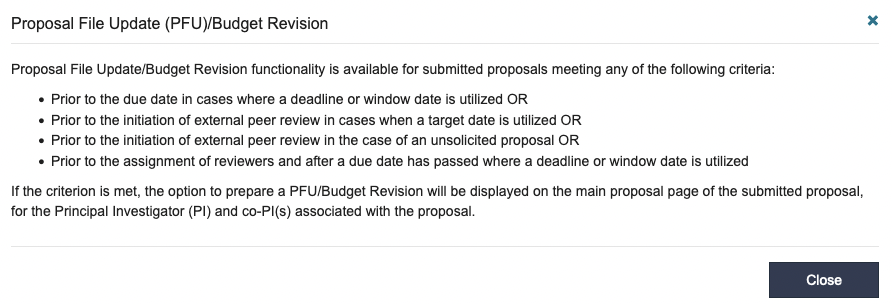
Editing a Proposal:
About Proposal Preparation and Submission
- How you edit the proposal will depend on the status of your proposal and whether it
is a single submission or separately submitted collaborative proposal
- For single submission or single submission with subawards (collaborative) proposals, all edits must be done via the Initiate PFU/Budget Revision button on the submitted proposal form.
- For separately submitted collaborative proposals after a lead or non-lead organization proposal is submitted, it will receive a status of Submission Pending if there are other proposals in the collaboration that have yet to submit. When a lead/non-lead organization proposal has a status of Submission Pending, there will be an Edit Proposal button visible to the PI/co-PI's, SPO, AOR, and OAU of the proposal. Clicking the Edit Proposal button removes the proposal from the Submission Pending status and returns it to an In-progress status and will require a new submission by the AOR.
- For separately submitted collaborative proposals, if all proposals in the collaborative set have been submitted, then the proposal can be edited via the Initiate PFU/Budget Revision button on the submitted proposal form.
- For single submission or single submission with subawards (collaborative) proposals, all edits must be done via the Initiate PFU/Budget Revisions radio button on the submitted proposal form.
- When the PI logs into Research.gov, choose Submitted Proposals on the Proposal Preparation
Screen:
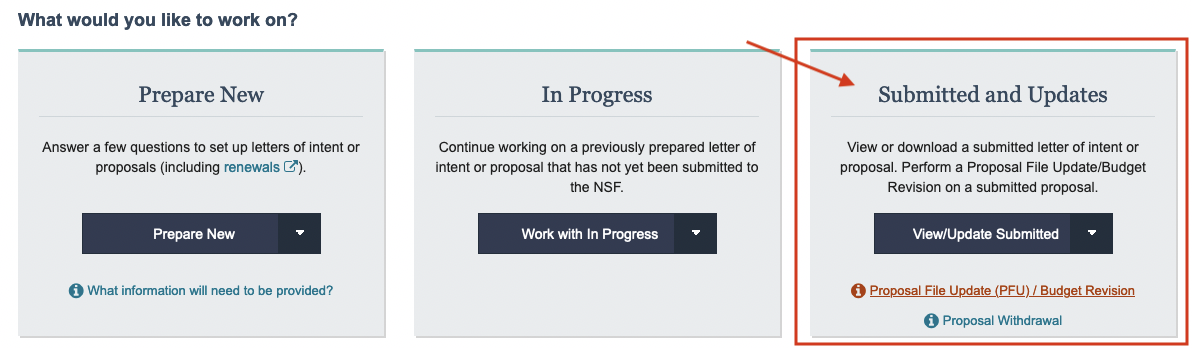
- Then in the list of submitted proposals, the proposal to be updated will have a link under the proposal number that says Associated Actions: Proposal File Update
Allowing an OAU/Dept Admin to Work on your Proposal File Update/Budget Revision:
How to Add or Remove an Other Authorized User (OAU)
Providing AOR Submit Access for a Proposal File Update/Budget Revision:
FOR OSP USE
Submitting the Proposal File Update/Budget Revision:
How OSP Submits Proposal File Updates/Budget Revisions
If your update/budget revision is in Research.gov:
- login to Research.gov and select the Update option:
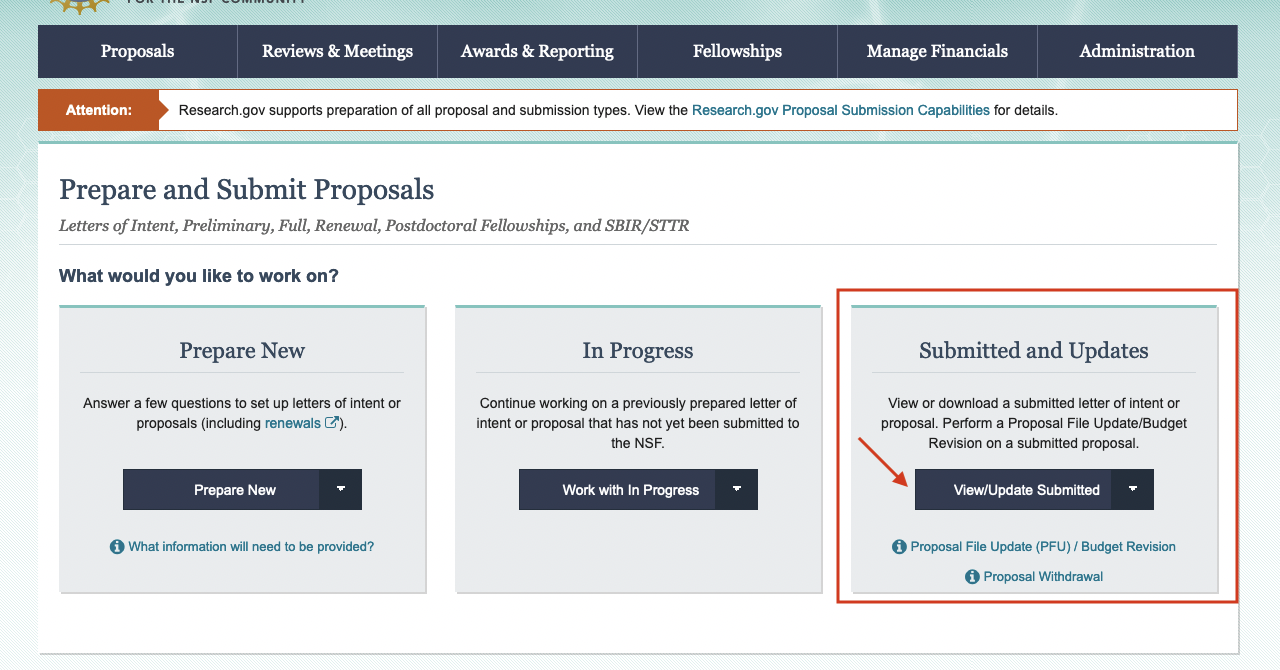
- Search for your PI/proposal and you should see an "Associated Action" - either a budget
revision or file update:
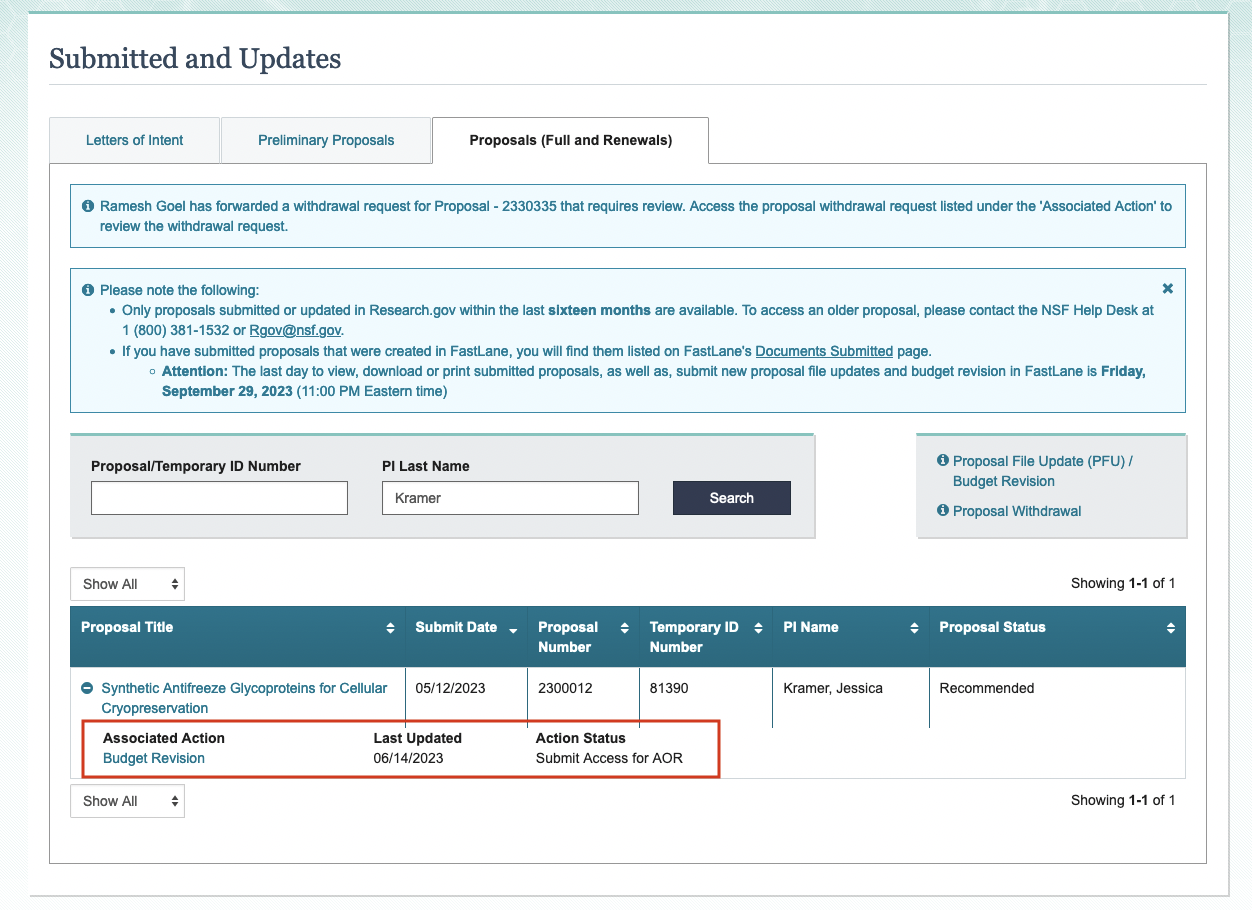
- After clicking on the action, you'll be shown the proposal componets and the ones
that have been updated/revised:
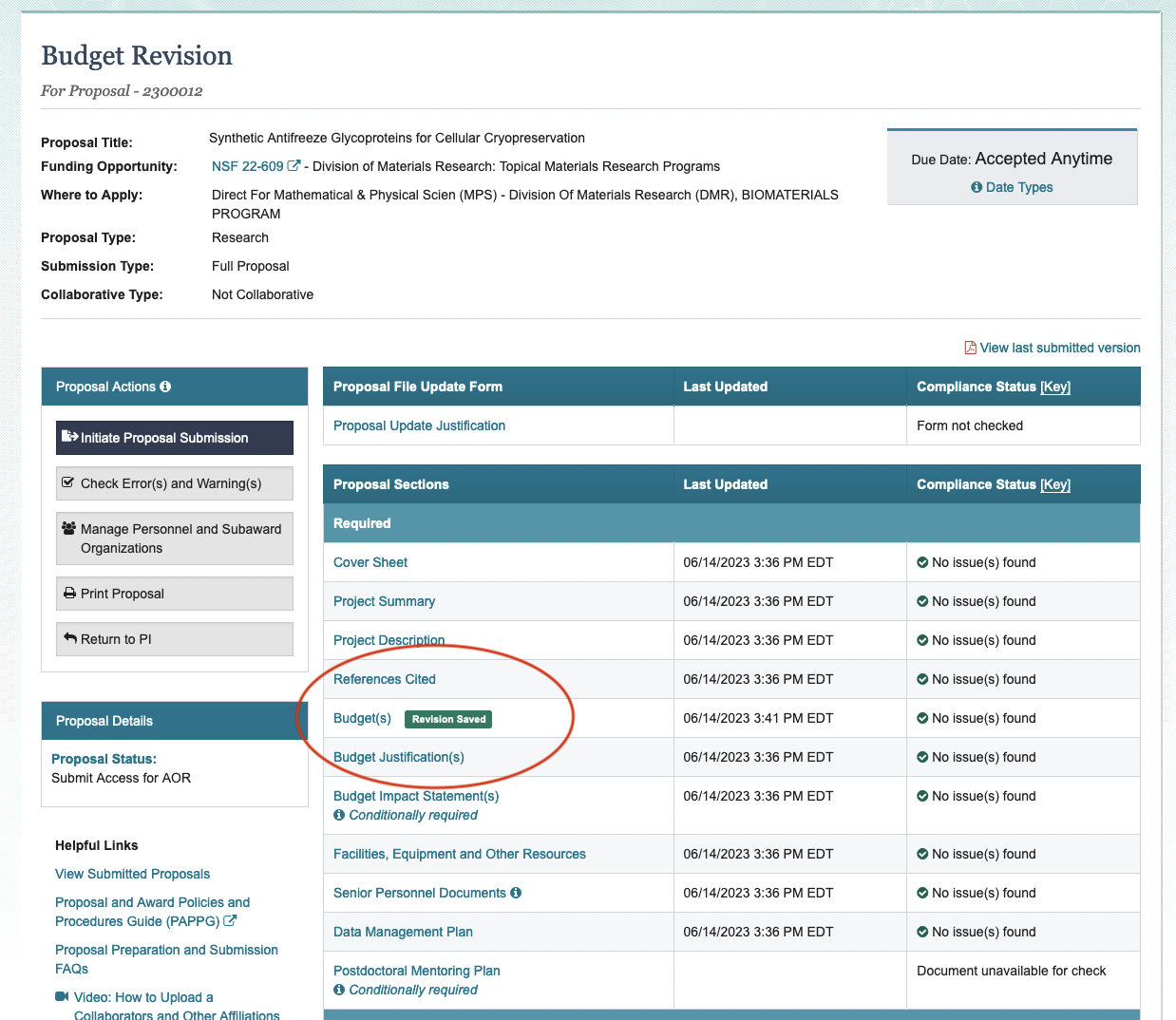
From here, click on the revised budget/files to verify and submit as normal.
Related Policies and Procedures
Be notified of page updates
Procedure Library Feedback
Do you have comments or suggestions for this procedure?
